Evoke offers you a number of ways in which to find content you are interested in.
Once you have found and opened something you are interested in, you will see an information panel open up. This panel allows you to view your item from a number of viewpoints. Each has its own tab. Common ones are:
You may be interested in words with specific properties. Perhaps verbs, or those found in poetic works? You can make sure that only those of interest are shown. This system will be available in the near future and easy to use throughout Evoke.
At the moment, filtering is already possible in the statistics viewpoint.
Simply hide irrelevant slices in a pie chart!
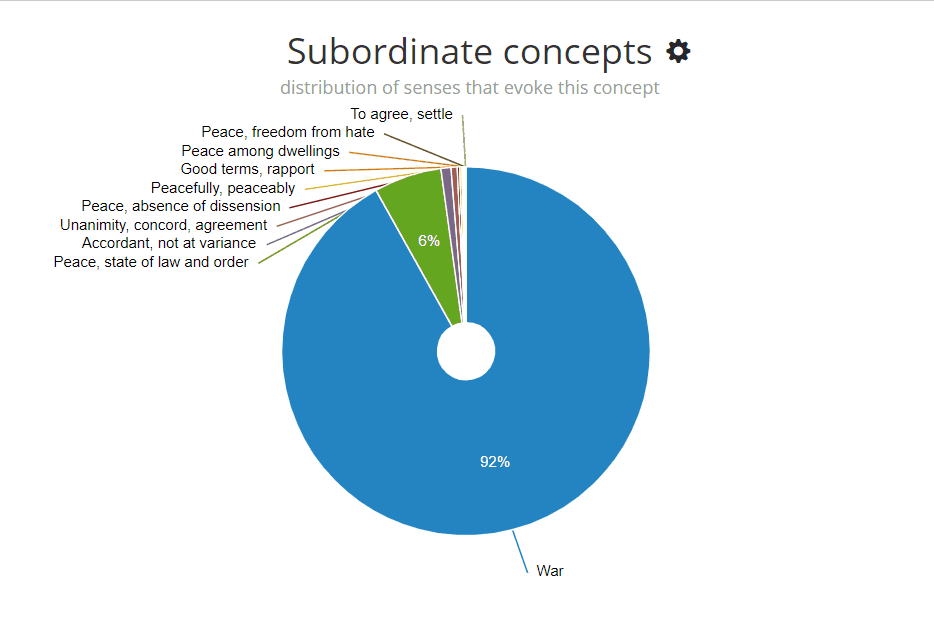
Combining information using Evoke is possible through its use of Linked Data. This means that each bit of information has its own identifier in the form of a web address (or IRI), allowing you to refer to it and to connect new information. Simply phrased, you can:
* This feature on Evoke is being worked on and made available to a select group. Interested? Get in touch.